Last time we’ve added voting. This time I will show you how easy can be adding comments with Commontator.
Why to Use Commontator
Commontator has following advantages:
- It includes comments count
- Is easy to configure
- It includes creating, editing and deleting comments
- You can add voting with acts_as_votable
- Is customizable
How to Install Commontator
First thing we need to do is to add commontator gem to Gemfile
Gemfile
gem 'commontator'Then install it with Bundler
bundle installNow you can create Commontator configuration and migrations
rake commontator:installAnd move migrations to database
rake db:migrateHow to Use Commontator in Our Models
Let’s assume you’ve got two models, first is User and second is a Link
User should be able to post comments, so add this line to your User model.
app/models/user.rb
class User < ActiveRecord::Base
acts_as_commontatorWe want to show comments under each link, so add acts_as_commontable helper to Link model.
app/models/link.rb
class Link < ActiveRecord::Base
acts_as_commontableAdding Comment’s route
Next thing we need to is to add commontator’s route.
config/routes.rb
mount Commontator::Engine => '/commontator'Showing Comments
So we’ve added commontator’s helpers to our model, so we can add commontator’s thread to our views. Let’s assume we’ve got index action in links_controller.
app/controllers/links_controller.rb
class LinksController < ApplicationController
def index
@links = Link.all
endLet’s add commontator’s thread to our views.
app/views/links/index.html.slim
- @links.each do |link|
= commontator_thread(link)Now you should see comments count:
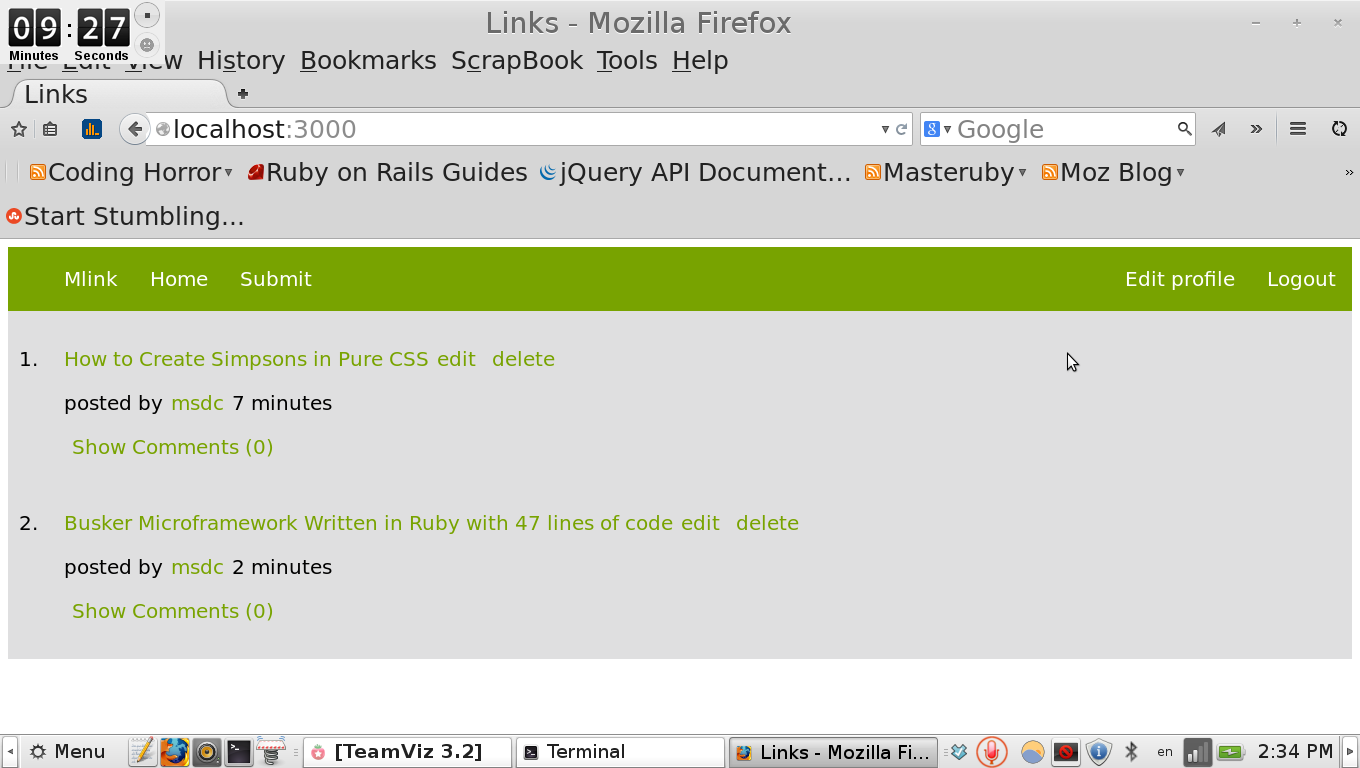
Click on show comments, you should see new comment link.
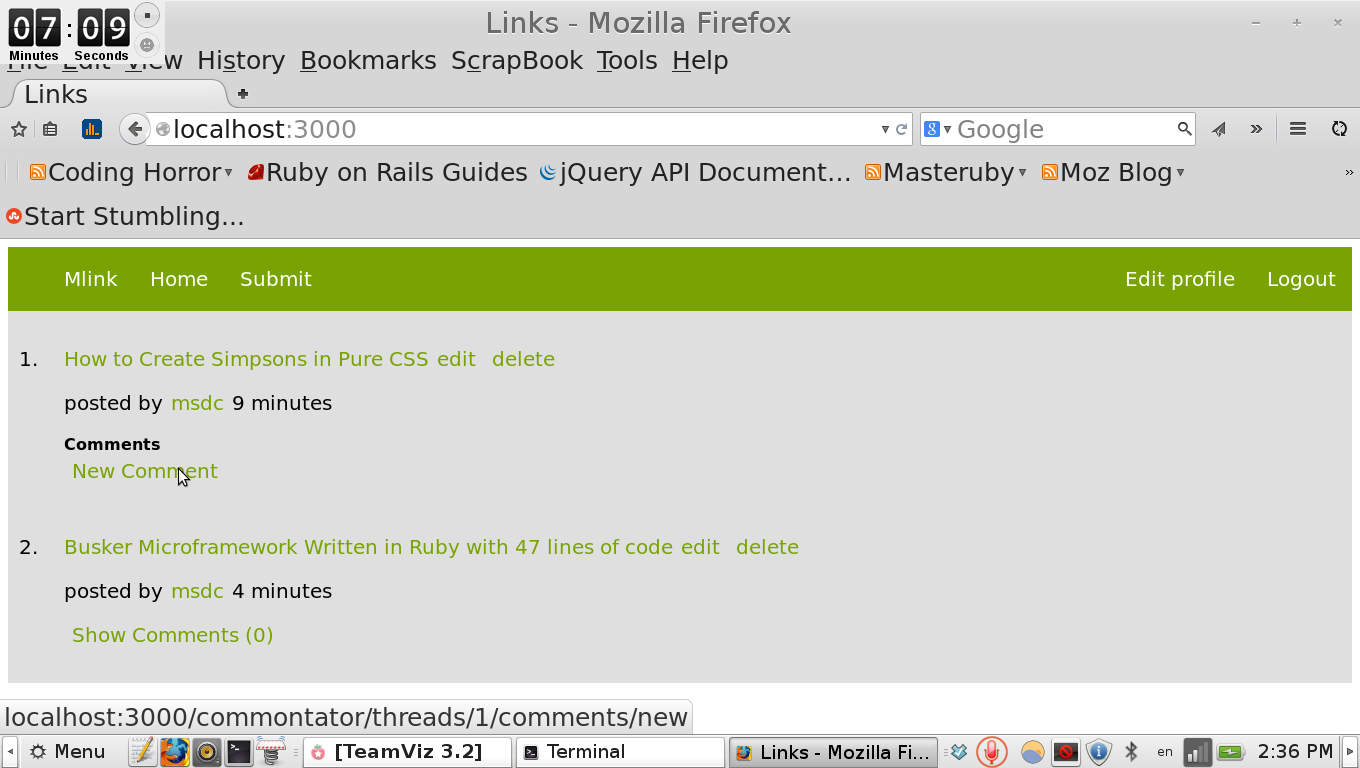
Fill in new comment form and look at the comment that we’ve created:
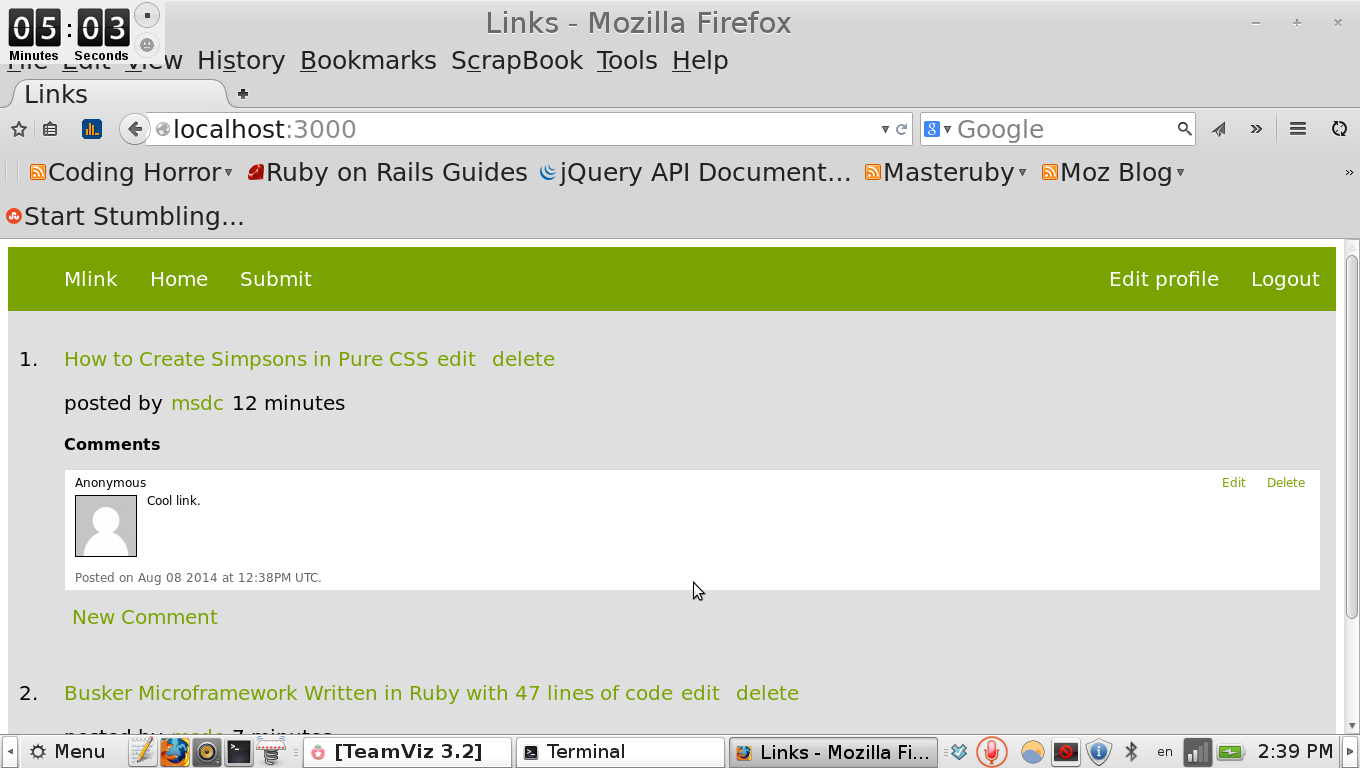
Looks nice isn’t it?
Replacing “Anonymous” with username
You certainly noticed that when you’ve created comment, it shows Anonymous instead of username.
Let’s fix that. Find this line in commontator initializer
config/initializers/commontator.rb
config.user_name_proc = lambda { |user| I18n.t('commontator.anonymous') }Now if you have column username in users table replace previous line with following:
config.user_name_proc = lambda { |user| user.username }Now if you look at your comments in a browser you should see user’s name instead of Anonymous.
Customization
Let’s assume you want to customize views. Run this command:
rake commontator:copy:viewsYou should see that commontator folder was created in our views folder.
That’s all for now. I hope that you liked my tutorial. If you don’t understand anything about post, feel free to ask in discussion. And if you like it, share it with your favorite social network.