In this post I want to show to convert source code to pdf using Linux. We’ll use file base.rb from Sinatra framework as example.
Converting Ruby source code to HTML
First thing we need to is to convert our source code to html. To convert it we’ll use code2html. Install it right now:
sudo apt-get install code2htmlWe want to convert base.rb file from Sinatra source code. We want to include line numbers in our conversion so we’ll use flag -n to add them.
Let’s convert it.
code2html -n base.rb base.htmlCode2html will take work for conversion. Look at our converted file in browser.
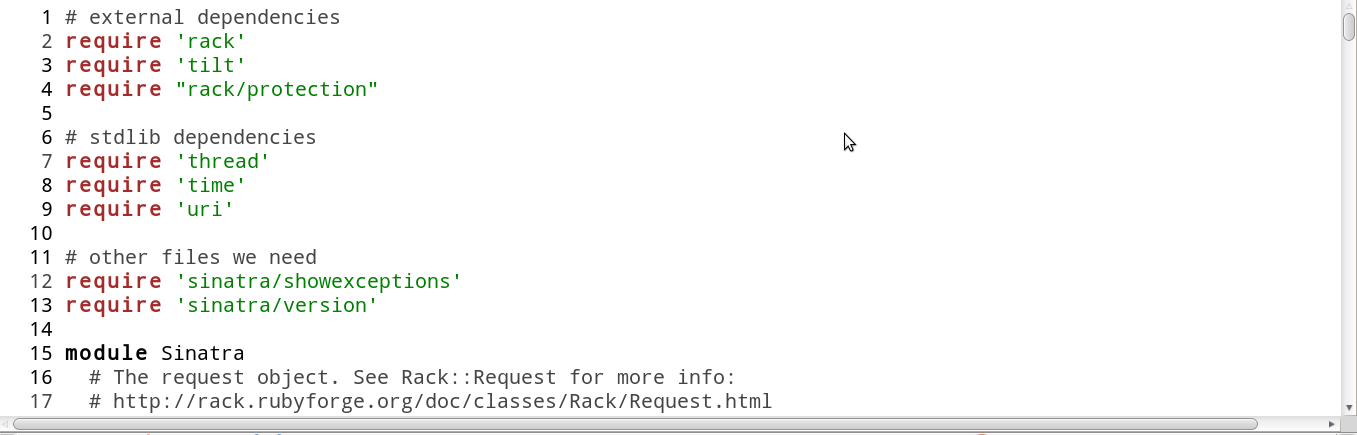
Let’s see, our source code is well formated with proper indentation, syntax highlighting and line numbers.
Converting source code to pdf
For converting source code to pdf we can use multiple tools, we’ll start with Libre Office.
Converting HTML source code using LibreOffice
If you haven’t already installed LibreOffice, you can do it now.
sudo apt-get install libreofficeOpen your file in LibreOffice Writter and choose Export like this:
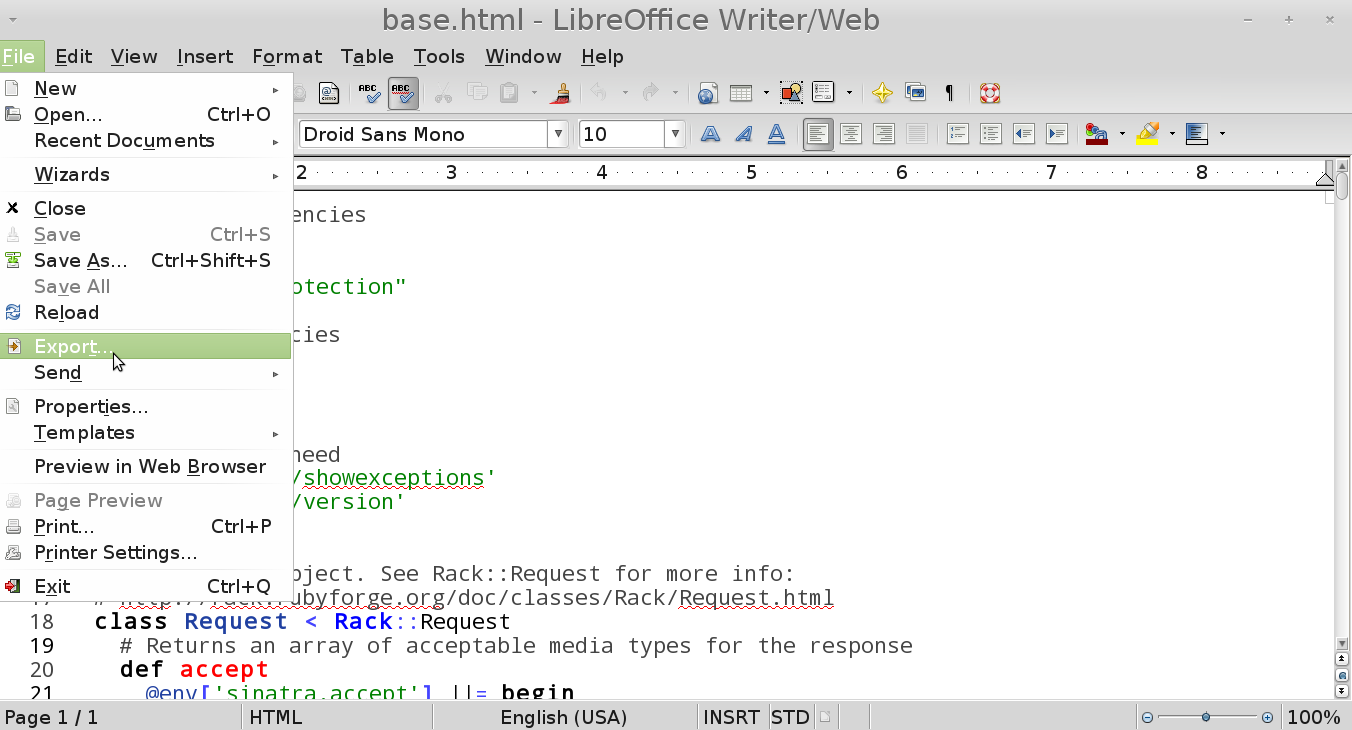
Choose PDF from menu
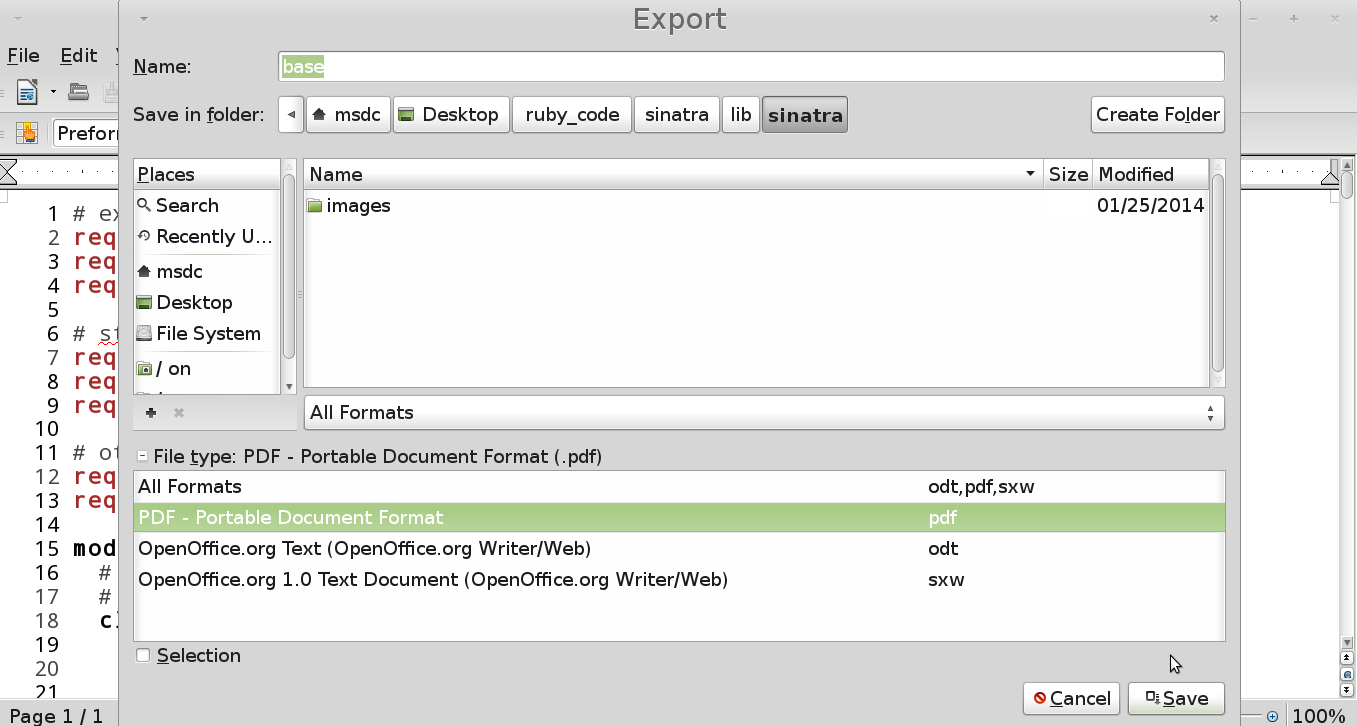
Click on export.
Now you can take a look at PDF file.
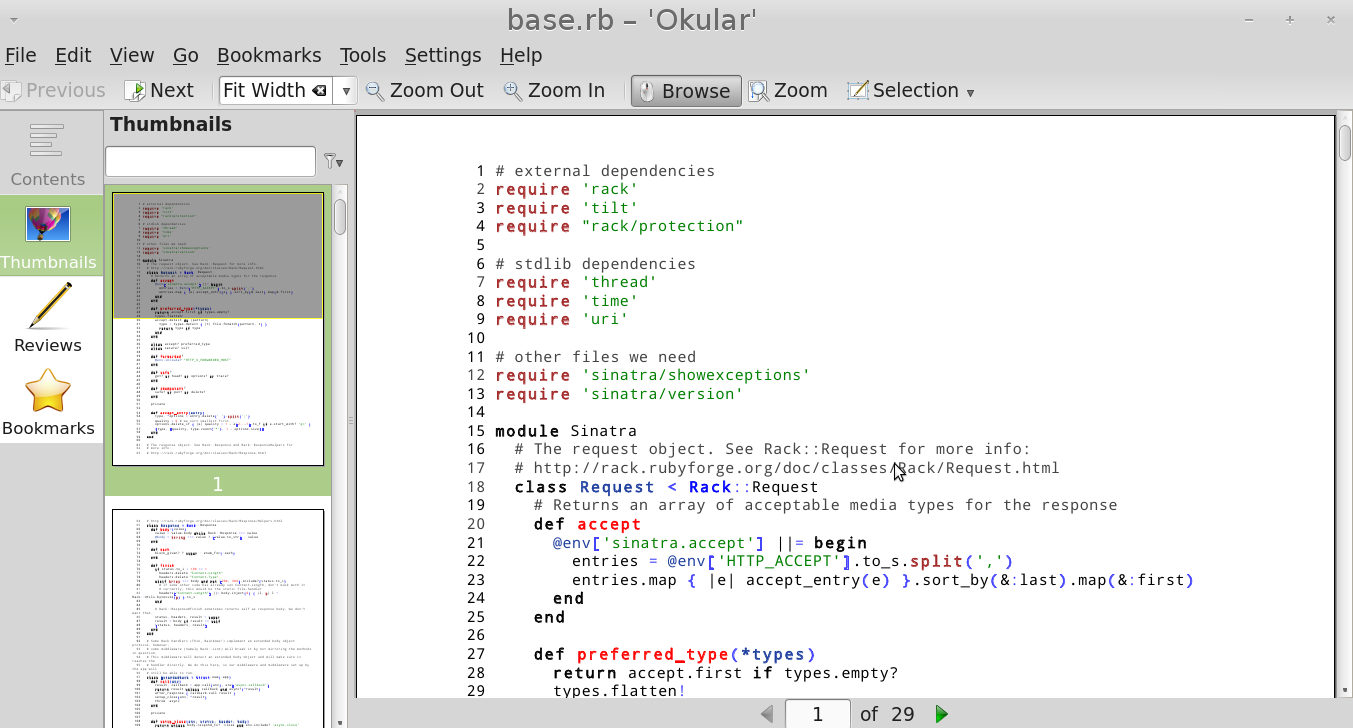
Looks nice isn’t it. It includes syntax highlighting and indentation. Of course you can use other tools, for example pandoc.
Using Pandoc to convert HTML source code to PDF
If you’re looking for other solution you can use Pandoc.
First install it.
sudo apt-get install pandocNow when we have pandoc installed we can use it to convert our source code.
pandoc base.html -o base.pdfWe’ve specified -o flag here, what is output. Take look at the file.
Converting HTML using online PDF converter
For converting HTML, we can try great tool for converting webpages and HTML files. Go to pdfcrowd website.
First click on convert HTML file
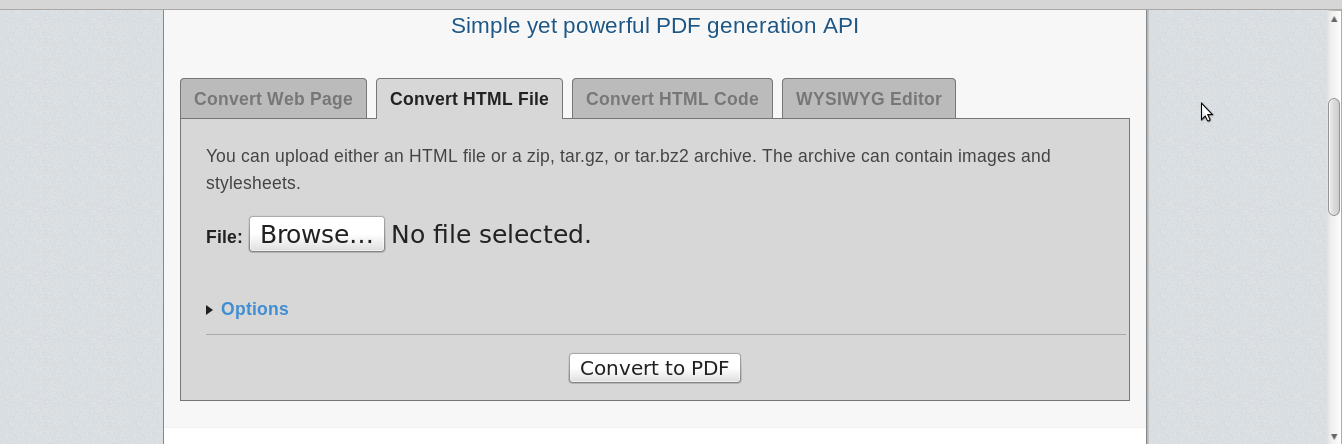
Then upload file from your and click on convert to pdf
Your file should like previous one.
Ok so we’re at the end of our tutorial. If you like it, share it with clicking on sidebar buttons.